Poster Guidelines
The MechanoChemBio2021 poster session will take place on the interactive video conference platform Gather.town. You will receive the link to the Gather.town space by email. If you never used Gather.town before and want to get a first idea about how it works, watch this short general introduction video and this video about poster sessions.
The MechanoChemBio2021 Gather.town space will be open from Aug 23 (9.00 am CEST) to Aug 25 (11.30 pm CEST). Gather.town only works with Chrome and Firefox.
Your poster space will be equipped with a virtual poster board, which will allow you to display and explain your poster to your visitors. If you wish, we will also add a virtual screen to display a 3-5 min video where you can summarize your poster. We highly recommend recording the video, as visitors will get a better impression of your poster when you are not present. Keep in mind that the space will be open for the entire duration of the conference, not only during the scheduled poster sessions.
Unfortunately, you will not be able to upload your poster and video to Gather.town yourself. To ensure that your poster and video will display well, please follow the instructions below. We will provide a personal cloud folder for every poster presenter where you can save your poster and video. The deadline for providing your material is Aug, 18.
Poster Guidelines
We recommend preparing your poster in landscape format, considering the following specifications:
- final size 26.5 cm x 16 cm
- png or jpg format
- maximum file size 3 MB
- final resolution 100 dpi (use higher if the file size allows)
- no transparent background
If you are unsure, send us a draft early and we are happy to check it out together with you. Also, regular A0 posters in portrait format work when saved as png or jpg according to the above specifications. But you will have to scroll up and down when the poster is displayed on a computer screen.
You can prepare your poster with MS Powerpoint or any vector graphics program.
- When using MS Powerpoint, you can change the slide size by selecting the “Design” tab and clicking on “Slide size”. To save your poster, click on “File” and “Save as”. Choose, png or jpg as the file type. Next to the “Save” button you should find a “Tools” tab. Click on it and choose “Compress Pictures”. In that window, place a check on “High fidelity”. This ensures that embedded images will keep their quality.
- From the vector graphics program, export it as png or jpg with the highest possible resolution that allows you to stay within the 3 MB file size limit.
Video Guidelines
You can prepare a video from a recorded MS Powerpoint presentation or in any other way you feel comfortable with, e.g. your phone. We recommend saving your video as mp4 file.
To record your video with MS Powerpoint, use the following procedure. After you loaded the slides that you want to record, go to the menu “Slide Show” and click “Record Slide Show”. The recording automatically begins with the slide in the main window. When you are done, switch to the next slide. Record your entire slide show and stop the recording. After finishing the recording, you can play the recording and, when you are satisfied, export it as MP4. To do so, click on File > Eport > File Format MP4.
ATTENTION: The recorded audio and video is saved per slide. This has the advantage that you can re-record and replace individual slides if you are not satisfied. It also means that no audio will be saved while changing slides. Make a short break when changing slides to prevent data loss.